|
 You've already said goodbye
to long waits for audio and video content to download. Now say
hello to higher quality sound and vision using the Windows Media
Player.
You've already said goodbye
to long waits for audio and video content to download. Now say
hello to higher quality sound and vision using the Windows Media
Player.
With it, you can tune in to the World Series, view
movie clips, groove to music, and digest multi-media presentations that incorporate text, graphics, and audio.
The best part is that you don't have to concern
yourself with the technicalities of the files: the media player can handle
most anything you want to hear or see. It uses a technology called streaming
that allows you
to listen to and view material almost instantly.
The player handles the most common media formats, from MP3 to WAV. It
also plays back RealNetworks' audio and video formats up to version
4.
There are even controls built in allowing you to adjust the volume and
locate particular points on an audio or video track. Media creators who
incorporate markers allow you to zip to a predetermined location by
clicking the marker buttons on the control window. It's handy for whizzing
to the important parts of the boss' presentation on the company intranet.
And for added effect, you can take a video clip from a company intranet
and resize it to full screen. (On normal phone-line connections, the
enlarging causes a loss of clarity.)
In control
The control window also shows the URL (Web address) of
the site where the multi-media material originated, allowing you to easily
jump to the Web page in one click. You can also add any clip (audio or
video) to your Favorites folder, just as you would a preferred Web
site.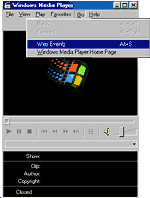
Ready to go sample? A great place
to find multi-media to play on the Windows Media Player is the Web Events site, which features
film clips, news footage, chat shows and lots of radio stations from
around the world. A convenient link to this site is found in the
upper-right corner of the media player window.
Stream to you
The key to receiving audio and video files
is a technology called streaming. It works by sending multi-media files
down the wires to your computer. The quality of the video you'll see and
the sound you'll hear is dependent on the capacity of those wires to carry
digitized info. It's like having a two-inch water pipe versus a half-inch
pipe. You can still water the garden with the smaller pipe, but the larger
pipe allows you to do a much more efficient job. With computer
connections, the capacity is measured in kilobits of data per second. The
higher the number, the greater the quality.
Most home connections are at either 28.8 kilobits per second (Kbps) or
56.6 Kbps, though new technology such as cable modems, have greatly
increased the capacity of home connections.
Let it detect
In the recent
past, producers of streaming content asked you to select your connection
type (28.8, 56.6Kbps etc). Now with the newest version of the Windows Media
Player, content producers can choose to let the media player automatically detect
the optimal capacity of your connection. When they opt to do so,
it will simplify your process of downloading audio and video from Web
sites. (Some producers may choose not to use this feature; in those cases
you'll still have to pick your connection type.)
As you may know, the volume of other traffic on the Internet can affect
the quality of streamed audio and video. This sometimes causes the audio
to break up and even completely interrupt the flow of material, making for
a disappointing experience.
Go with the flow
The new Windows Media Player alleviates these kinds of
disruptions by adjusting the flow of streamed content to the capacity
available. For example, if you're connected at 100 Kbps and heavy Internet
traffic will affect a flow of this volume, the Windows Media Player will
step down the stream to the next level to maintain an even flow of
content. This helps avoid the staccato-like problems of trying to keep up
a heavier stream when there is not the capacity to do so. If space frees
up on the connection, Windows Media Player returns the stream to the
highest flow possible.
The consistency and quality of video is also improved with filtering
that cleans up shadows and block-like images that affect the quality of
the video pictures you're viewing.
Perhaps the best part of the enhanced
features of the Windows Media Player is that it comes at a low cost
to your computing power. It won't hog your computer's memory by
taking forever to download files. The player itself is free to
users.

Come July, Gordon
Black's computer will be processing daily video clips from the Tour
de France. |
Grab a free player
The Windows Media Player incorporating all the
features described at right is currently in a beta version. Beta releases
are the last development stage of software prior to being officially
unveiled. A final version, which may differ slightly from the beta,
will be released in coming weeks.
You can download the beta version of the media player free
from the
Windows Media Player Download site.


Ready to go sample? Check out
the Web Events site.
 |
